[Yandex]申请自己域名的免费邮局
10月22日更新• Yandex • 免费邮局 • 域名邮箱•教程•阅读:6,227次

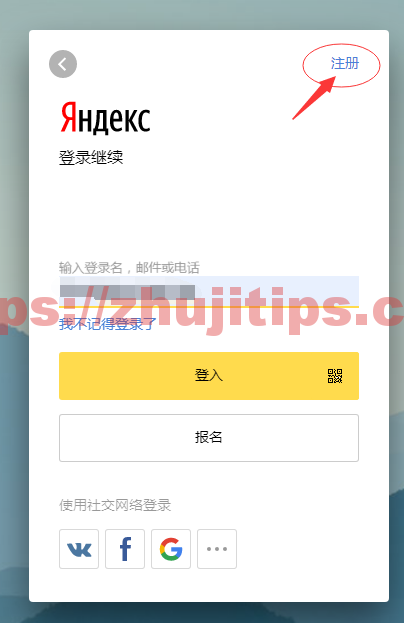
先要注册一个yandex邮箱 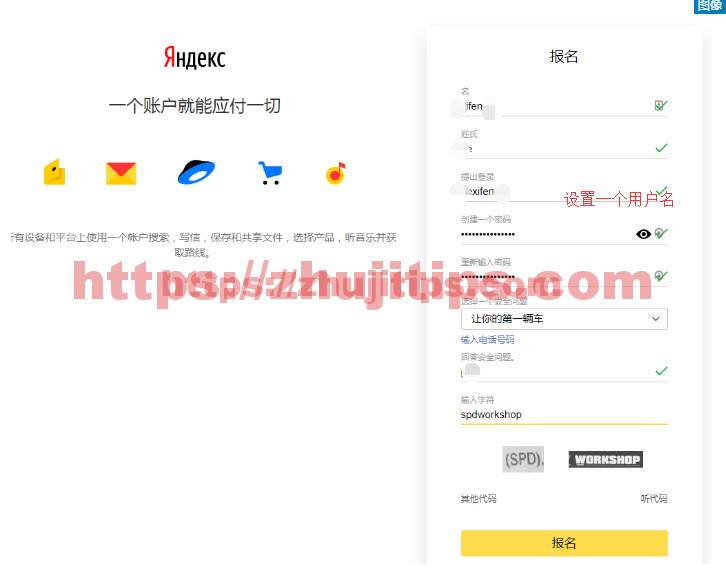
设置一个用户名,将来的yandex邮箱用户名
默认使用电话来做为安全,也可以使用安全问题验证,我使用了安全问答,电话+86是可以收到的。
验证码,多刷几个吧,俄文估计会输入的人不多 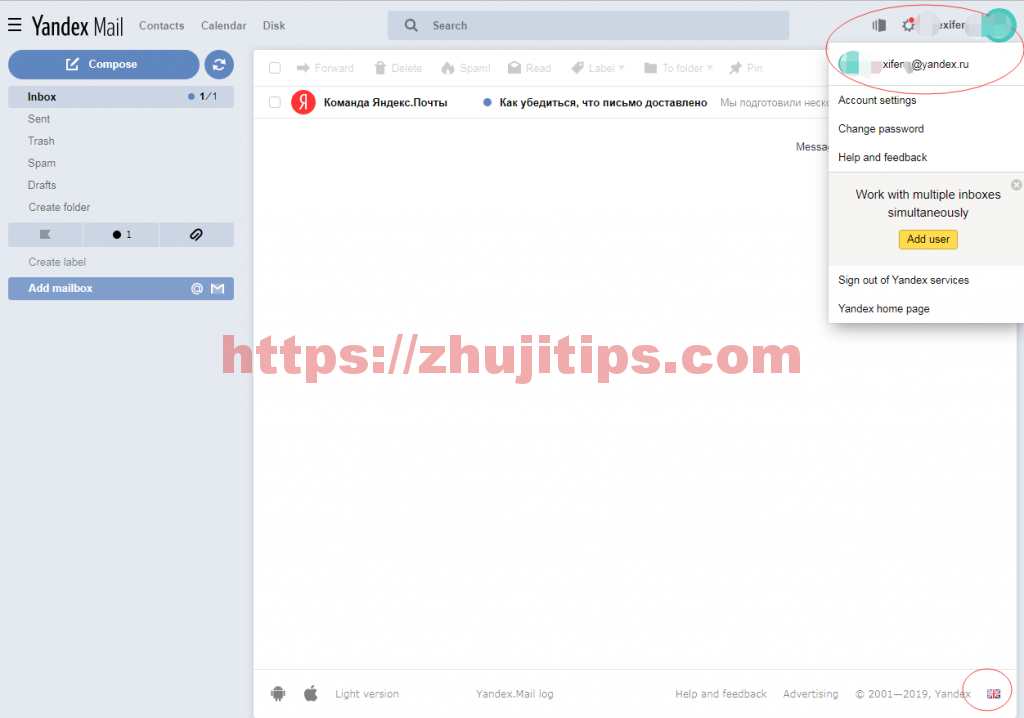
yandex邮箱已经申请好,右下角,可以切换语言,右上脚,看下你申请的邮箱 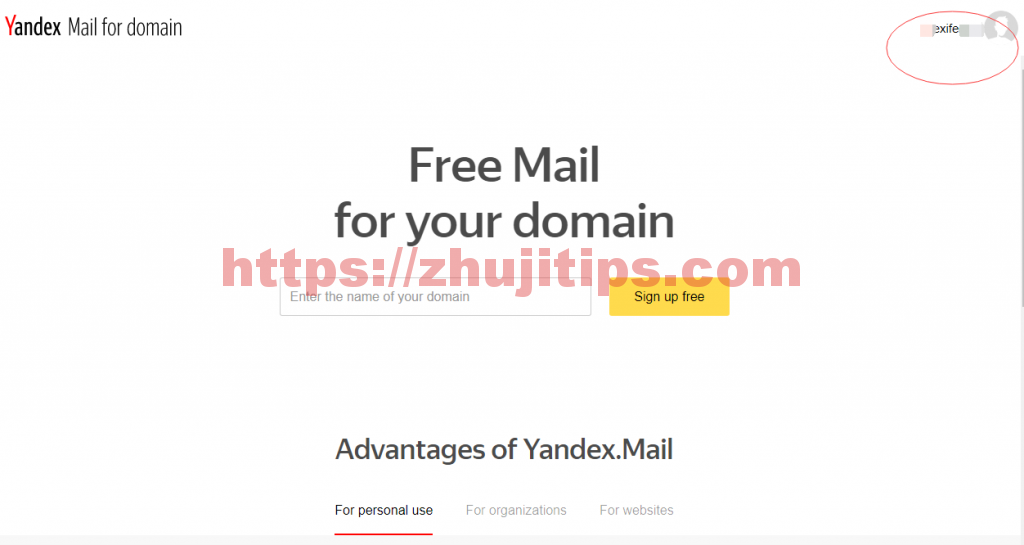
在上面的文本框里,输入你要的域名,点击sign up free 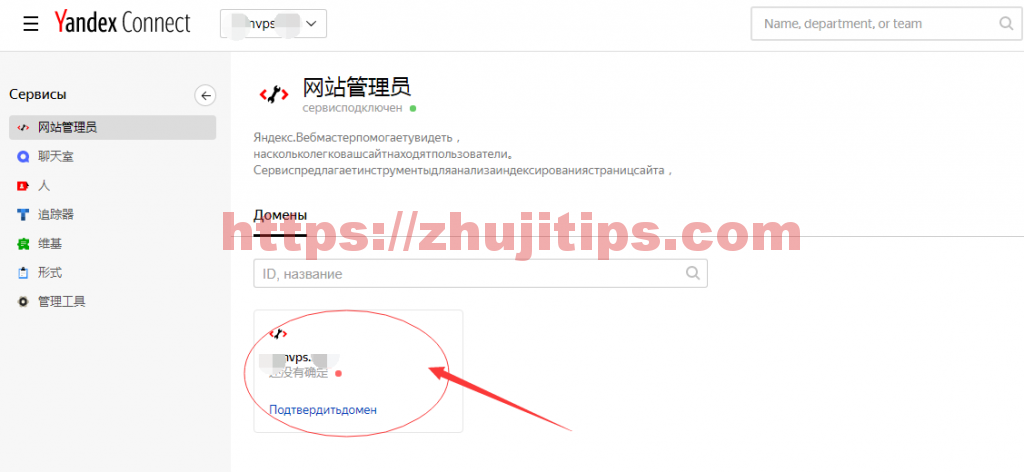
点击,进去设置 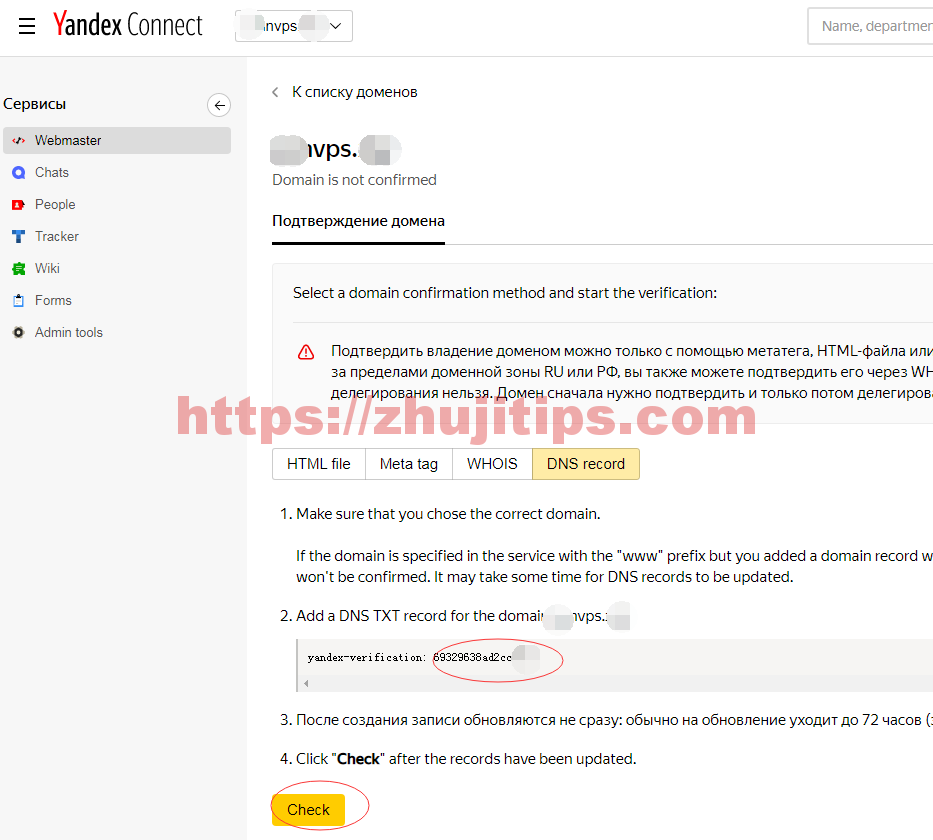
切换到DNS record,看红框里的参数,去你域名服务器上解析 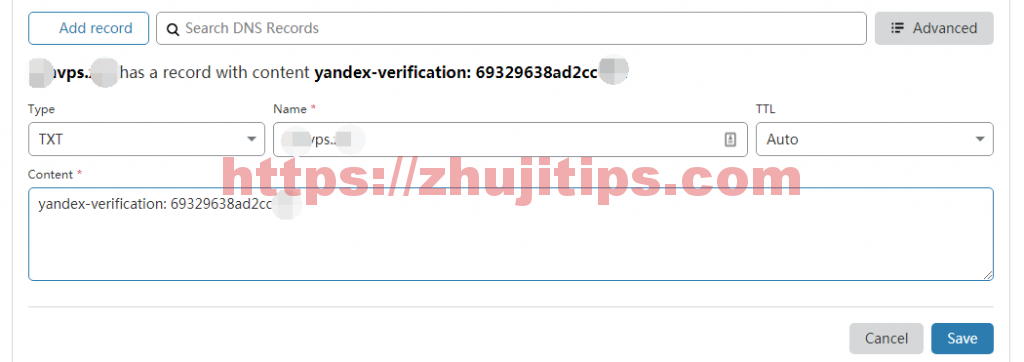
根据ynadex上要求的验证信息,在你的域名dns服务器上设置
根据提示,可能需要72小时,也许很快
设置好后,点击Check 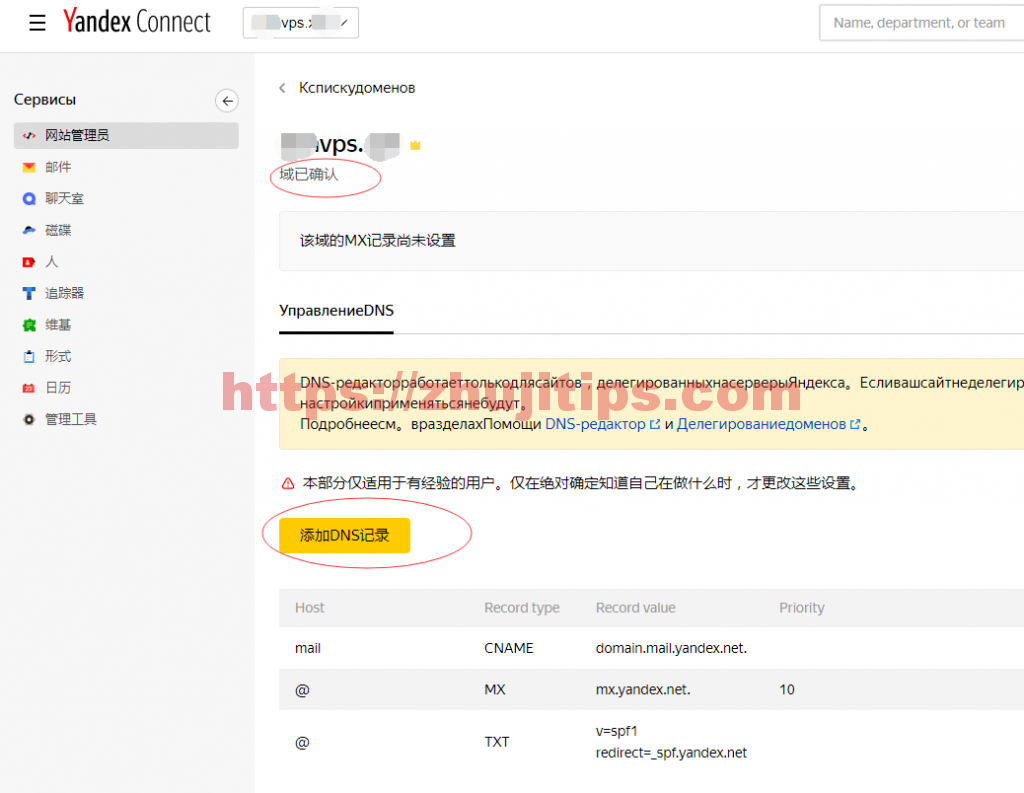
把这三条记录,在你的域名dns服务器上进行登记,如下图 
根据yandex上dns,设置完成的3条记录及之前验证域名的一条txt记录,合计4条记录 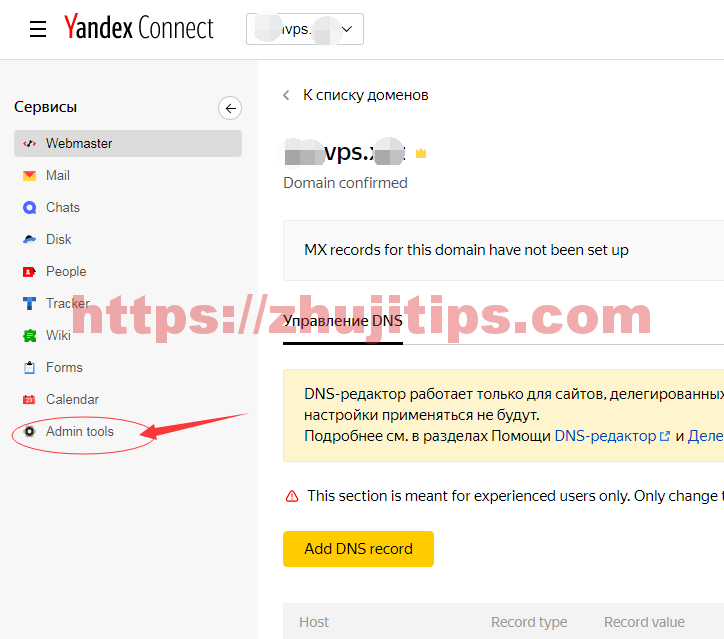
去Admin tools管理域名邮箱 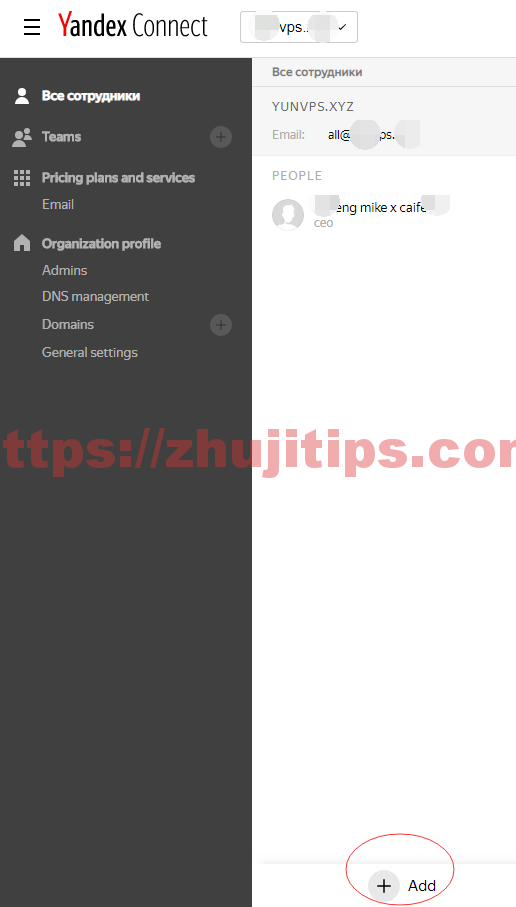
点击add,增加一个域名邮箱 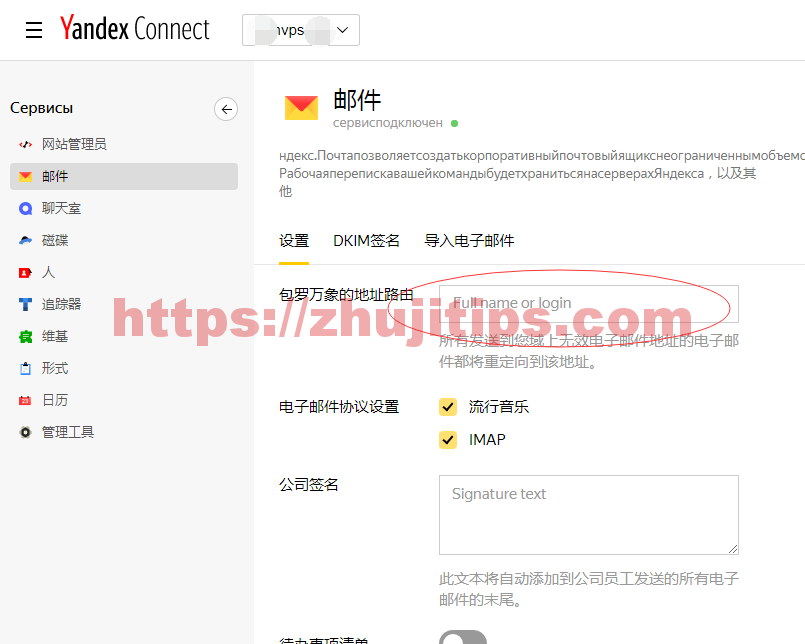
现在左边的邮件,在红框里,可以设置一个你的域名邮箱,所有发到未配置的邮件都将发到你这个域名邮箱里
写在前面
- 申请yandex免费邮局,需要:
- 一个yandex邮箱
- 你自己的域名,且懂一点点的域名解析知识
- 注册域名教程看 《教你如何在name上用5美元注册10年的域名》
注册yandex邮箱
注册或登录https://connect.yandex.ru/pdd/

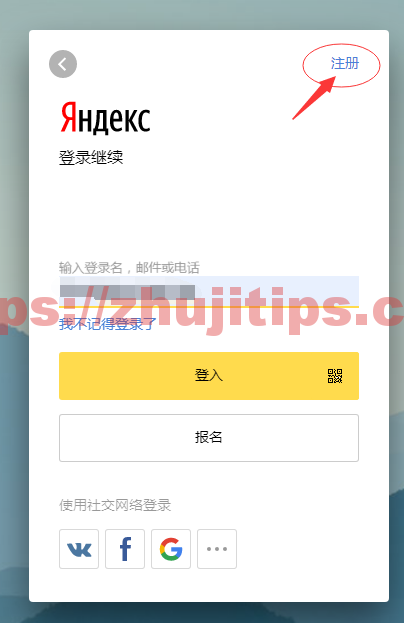
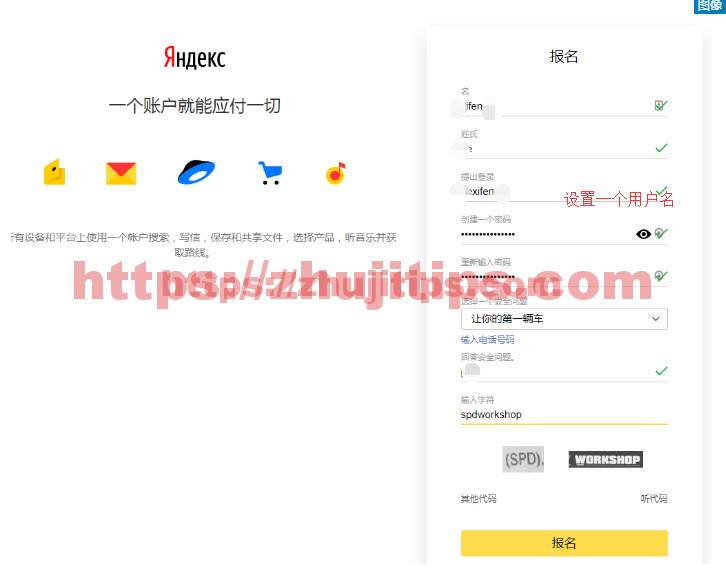
默认使用电话来做为安全,也可以使用安全问题验证,我使用了安全问答,电话+86是可以收到的。
验证码,多刷几个吧,俄文估计会输入的人不多
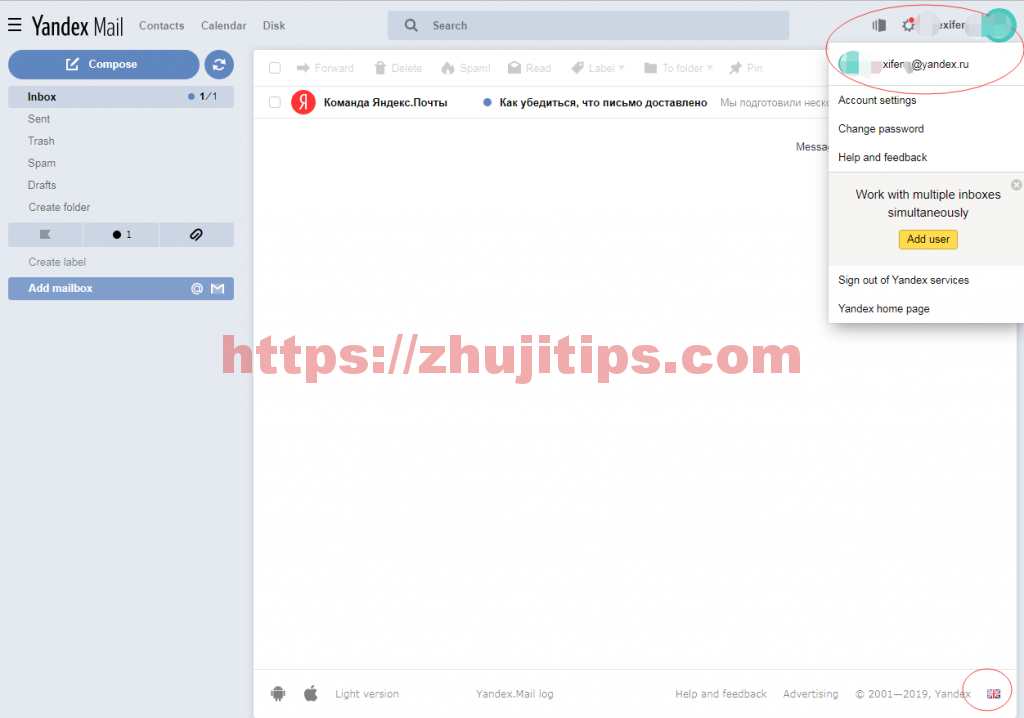
yandex上注册自己域名的免费邮局
再次使用上面的连接,
https://connect.yandex.ru/pdd/
https://admin.yandex.ru 管理页面 ,已更新为此地址
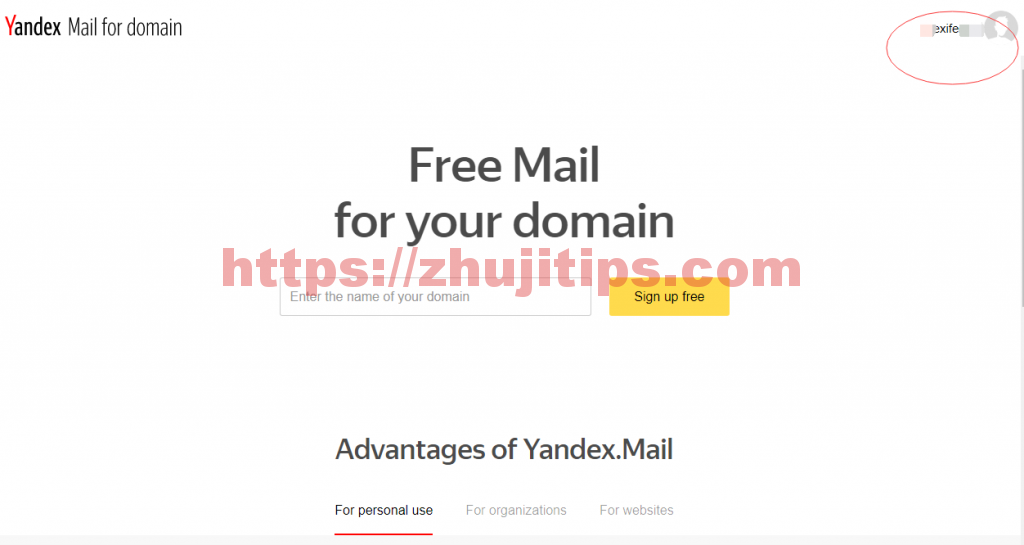
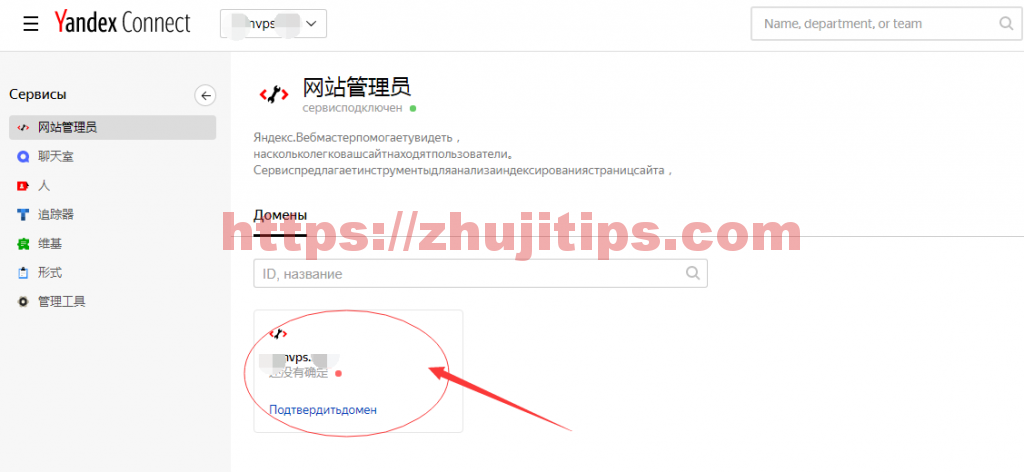
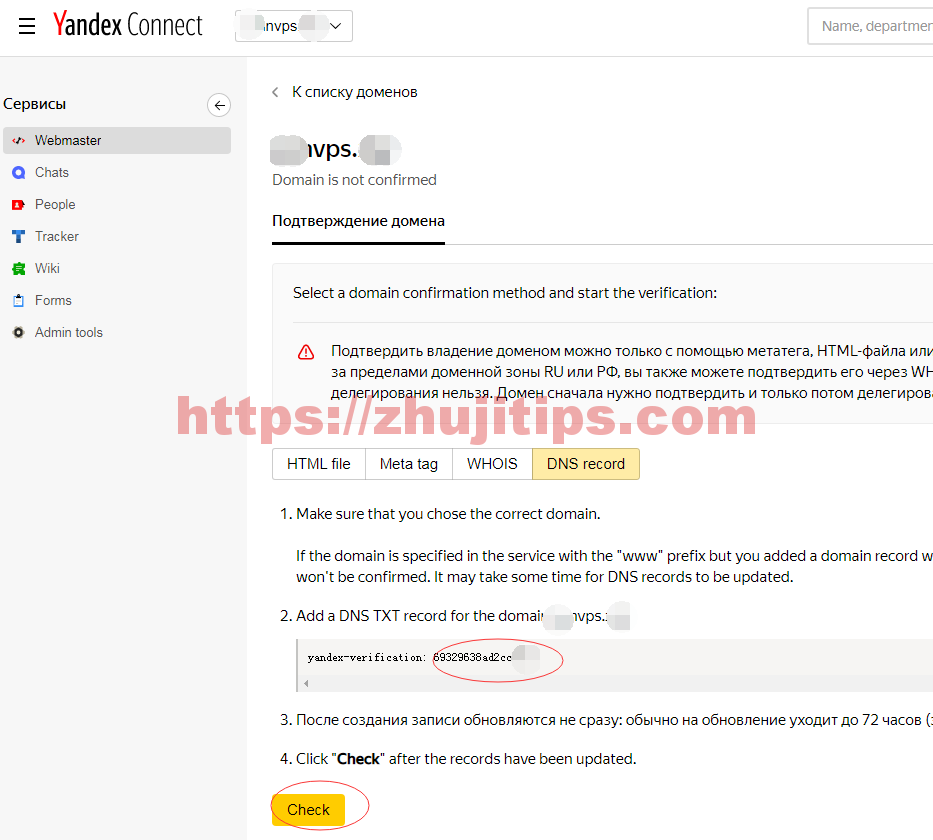
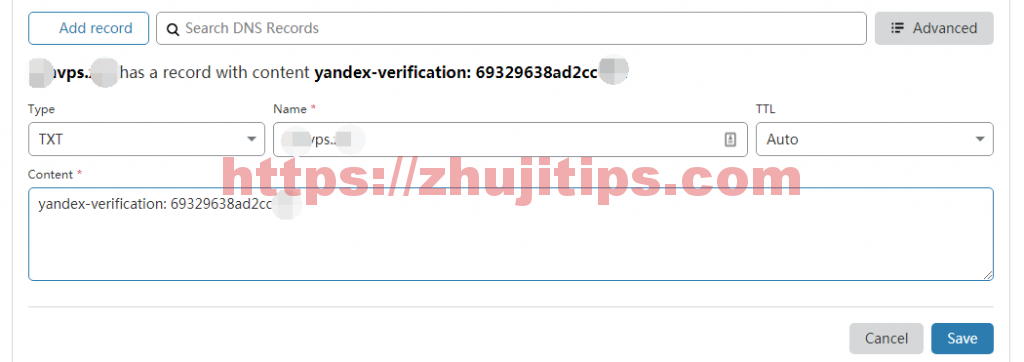
根据提示,可能需要72小时,也许很快
设置好后,点击Check
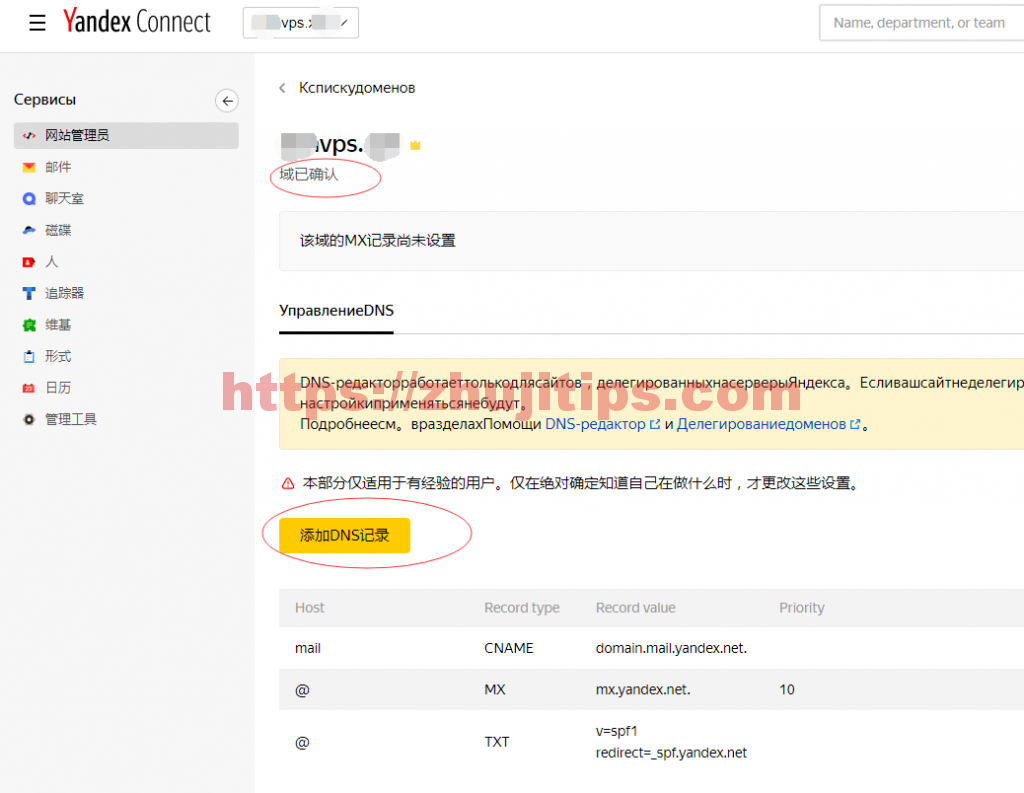

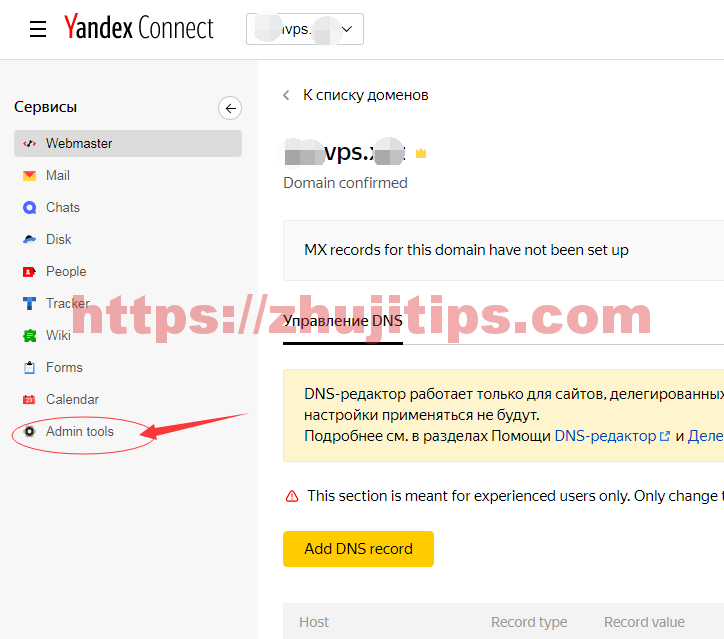
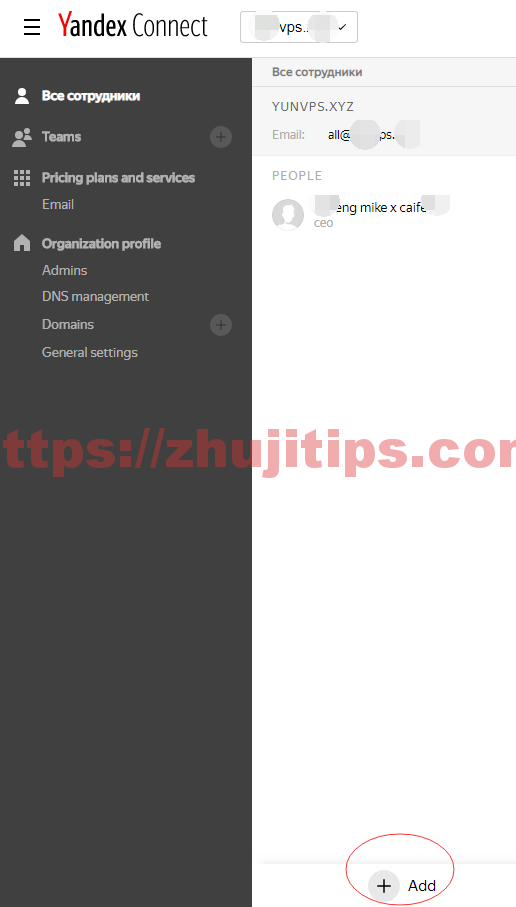
然后访问:mail.你的域名,用刚增加的邮箱登录一下,激活一下,不然这个邮箱不能用的
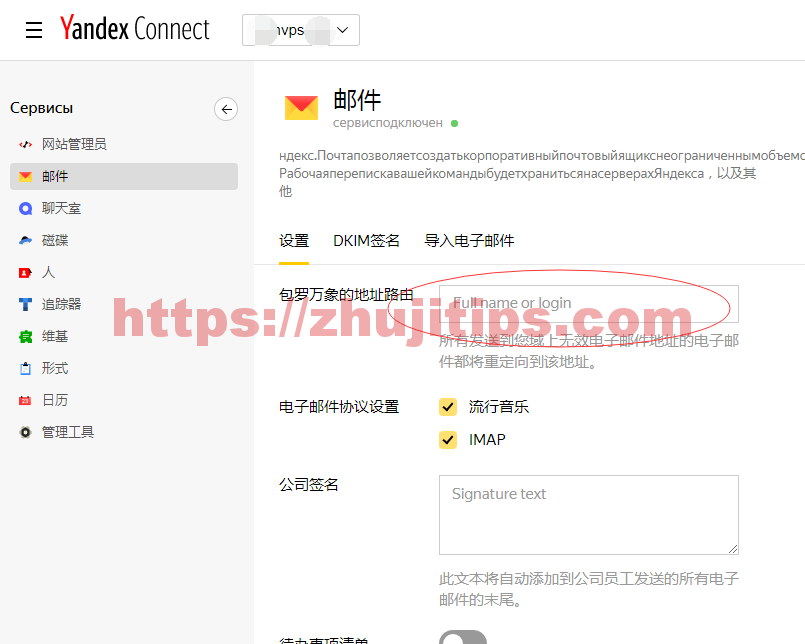
回到这个界面,在邮件中,设置,红框里,把刚增加的那个邮箱填进去,以后,你就可以用这个邮箱收,所有的域名邮箱(未配置具体邮箱的如,admin@你的域名,abc@你的域名,123sd@你的邮箱……)
写在后面
虽然这个域名邮局,到现在状态还不是绿色的,但是已经能正常使用了。